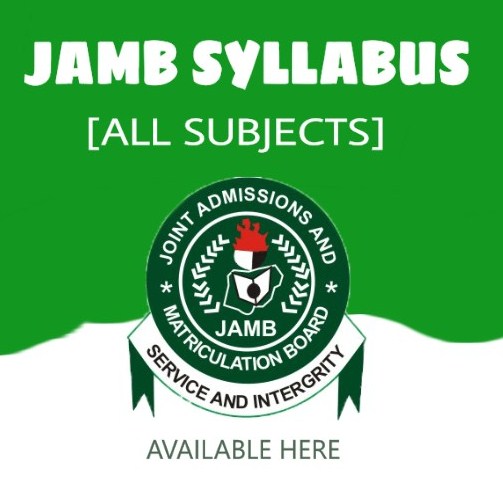How To Accept Admission On JAMB CAPS 2024/2025: You can accept or reject admission via the JAMB CAPS Portal for 2024/2025, and this is how to accomplish so. This article will demonstrate how to use the Joint Admission and Matriculation Board’s (JAMB) Central Admission Processing System (CAPS) site to reject or accept an admission offer.
The Central Admission Processing System (CAPS) site for the 2023/2024 admission exercise has gone live under the Joint Admission and Matriculation Board (JAMB). Candidates who have received an admission offer can now periodically check to accept or reject the offer.
What Is The Full Meaning of JAMB CAPS
Joint Admission and Matriculation Board (JAMB) Central Admission Processing System
What Is JAMB CAPS?
Joint Admission and Matriculation Board (JAMB) Central Admission Processing System is known by this abbreviation. It is a platform designed to guarantee the integrity, openness, and quality control of the admissions process.
In the JAMB portal, the Central Admission Processing System (CAPS) is anticipated to include a “market area” where universities can go and “request for students in Nigeria who score their cut off points.”
Institutions can only accept students who meet their cutoff points under the current system. Regardless of the application’s relationship, admission will undoubtedly be refused if the individual does not meet the cutoff mark.
How Does JAMB CAPS Works?
The Central Admission Processing System was created by the Joint Admission and Matriculation Board (JAMB) to simplify the admissions application process for Nigeria’s higher education institutions. Additionally, it ensures that the admissions procedure is of the highest caliber, open, and reliable.
The Joint Admission and Matriculation Board’s (JAMB’s) Central Admission Processing System (CAPS) streamlines the admissions process, addresses the drawbacks of the manual method, restores the autonomy of tertiary institutions with regard to admissions, focuses on candidates and equips them with knowledge about institutions and programmes that are available, increases the number of admission opportunities, eliminates multiple admissions, and provides data that is easily retrievable.
More On JAMB CAPS
The JAMB portal’s “marketplace” in the Central Admission Processing System (CAPS), where universities can request students in Nigeria who meet their cut-off points, is anticipated to be included.
Institutions can only accept applicants who meet their minimum requirements because of the way the system is set up. Regardless of the candidate’s connection, admission will be refused if the cut-off mark is not met.
Observation: It’s possible that some institutions won’t post the list of applicants accepted into their various programmes on their website or notice board. Therefore, applicants are advised to regularly check JAMB CAPS to monitor their admission status.
How To Accept Admission On JAMB CAPS
Below is a step-by-step guide on how to accept admission on JAMB CAPS :
![How To Accept Admission On JAMB CAPS 2024/2025 [Full Guide] 2 How to accept Admission on JAMB CAPS](https://i0.wp.com/scholarsnaija.com/wp-content/uploads/2022/09/JAMB-CAPS1.webp?resize=300%2C171&ssl=1)
• Visit the JAMB portal at https://portal.jamb.gov.ng/efacility to start.
• Next, log in by entering your email address and password in the relevant fields.
• Look for Check Admission Status and click it.
• Select the exam year, enter your JAMB registration number in the appropriate field, and then click the “Access my CAPS” option.
![How To Accept Admission On JAMB CAPS 2024/2025 [Full Guide] 3 Step-by-step guide on how to check admission on caps](https://i0.wp.com/scholarsnaija.com/wp-content/uploads/2022/09/JAMB-CAPS-2.webp?resize=300%2C114&ssl=1)
• On the left panel, click “Admission Status.”
• To access your profile, locate and click the “Search” option next to your JAMB registration number.
• Finally, under “Admission Profile,” you can accept or reject your admission offer.
Note : The Accept Admission and Reject Admission buttons will not be greyed out if you have received an admission offer.
Those who have not received an admission offer may always return later.
How to Accept or Reject Transfer of Program or Course on JAMB-CAPS 2023
![How To Accept Admission On JAMB CAPS 2024/2025 [Full Guide] 4 JAMB CAPS transfer of approval](https://i0.wp.com/web.archive.org/web/20230301003931im_/https://i0.wp.com/scholarsnaija.com/wp-content/uploads/2022/09/jamb-caps-3.jpg?resize=300%2C107&ssl=1)
- Go to https://portal.jamb.gov.ng/efacility to access the JAMB E-facility portal.
- Log in by entering your email address and password in the fields marked with an asterisk (*).
- Next, locate Check Admission Status and click it.
- Choose your exam year and enter your JAMB registration number in the appropriate fields.
- Select “Access my CAPS” from the menu.
- Then select “Transfer Approval.”
- Finally, accept or reject the course transfer by clicking the appropriate button.
How To Accept Admission On JAMB CAPS Using Computer
- Visit the following website to access the JAMB E-facility: https://efacility.jamb.gov.ng/.
- Log in by entering the Email Address and Password you choose when registering in the required areas.
- Locate and select the Check Admission Status link.
- Select the year of your exam, type your JAMB registration number in the relevant field, and then select the “Access my CAPS” option.
- Choose the “Admission Status” option from the left panel.
- Locate the “Search” button that is placed in front of your JAMB Registration Number and click it to load your profile.
- You can now accept or reject your admission offer under “Admission Profile.”
How To Accept Admission On JAMB CAPS With Mobile Phone
By default, it is not possible to access the CAPS portal from a mobile device to check the progress of your admission. You might just be able to see the welcome screen, depending on the phone you’re using.
Only computers like laptops and desktops are supported by the CAPS portal. In order to accept or deny your admittance offer on your cell phone, you must improvise.
READ ALSO : Official JAMB 2024 Novel (The Life Changer) | By Khadija Abubakar Jalli
Observe that you can do the following on your mobile device: Access your profile; accept or reject admission offers.
- Visit the following website to access the JAMB E-facility portal at https://efacility.jamb.gov.ng/.
- Log in by entering the Email Address and Password you choose when registering in the required areas.
- Next, find “Check Admission Status” and click it.
- Choosing your exam year, entering your JAMB registration number in the field provided, and clicking the “Access my CAPS” button will bring up the CAPS system.
- You will now see a white page with the word “Welcome” in it.
- By clicking the three dots in the top right corner of your browser to access settings, you can change your browser to the desktop version. To open the portal’s desktop version, select “Desktop site.”
- On the left panel, click “Admission Status.”
- To access your profile, locate and click the “Search” option next to your JAMB registration number.
- Finally, under “Admission Profile,” you can accept or reject your admission offer.
Conclusion
After reading this guide on how to accept admission on JAMB CAPS, Do you still find anything difficult in dealing with the JAMB CAPS Portal? Do you now understand or have fully digest all i showed in this article? Kindly Share This Post to friends and people in need of you find this article very answerable to your question. Stay updated on Scholarsnaija for more JAMB updates.
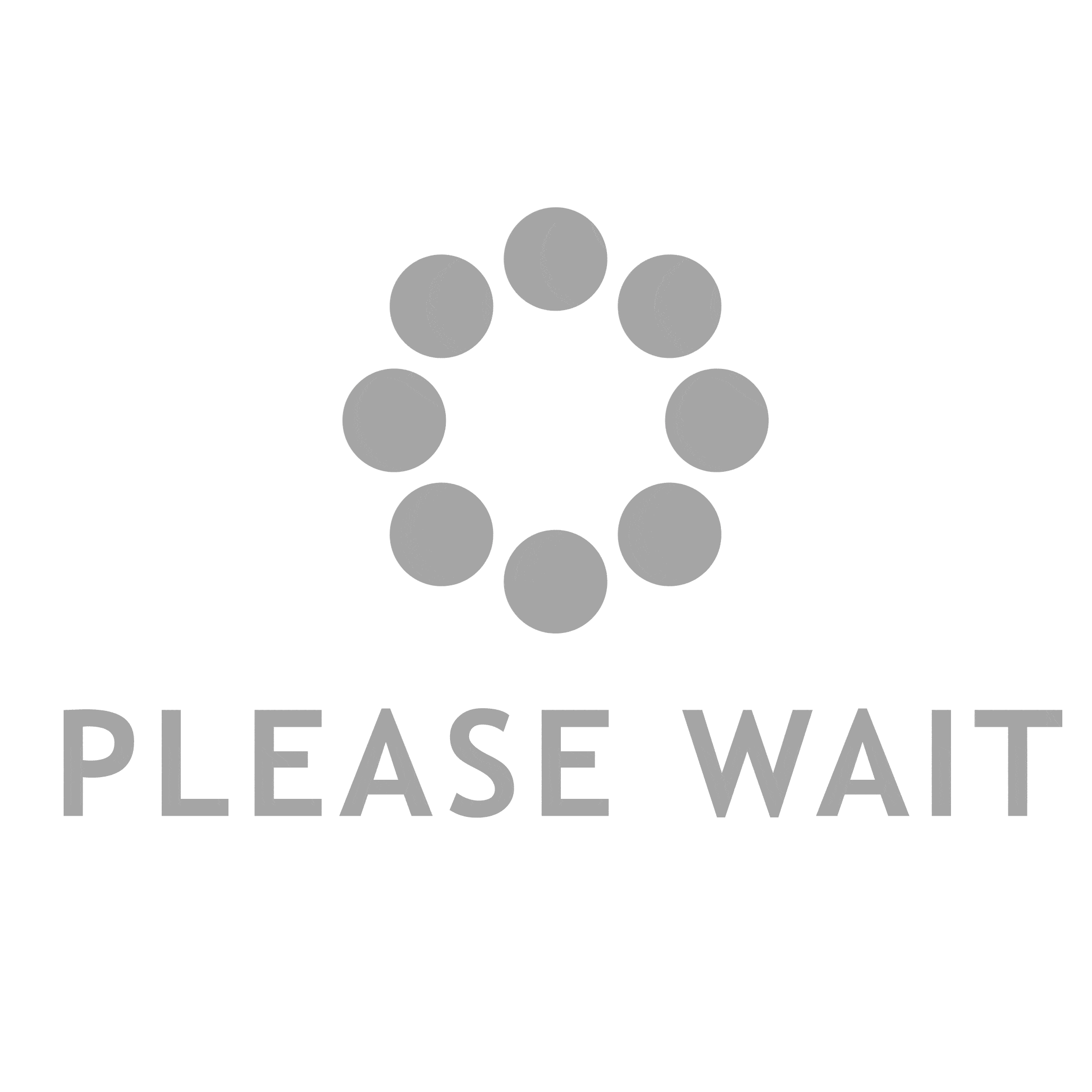
![How To Accept Admission On JAMB CAPS 2024/2025 [Full Guide] 1 How To Accept Admission On JAMB CAPS](https://scholarsnaija.com/wp-content/uploads/2022/09/20220916_094539.jpg)
![How To Buy JAMB e-Pin Online 2024/2025 [Easy Steps] 8 How To Buy JAMB E-Pin Online](https://scholarsnaija.com/wp-content/uploads/2022/09/20220909_105800.jpg)